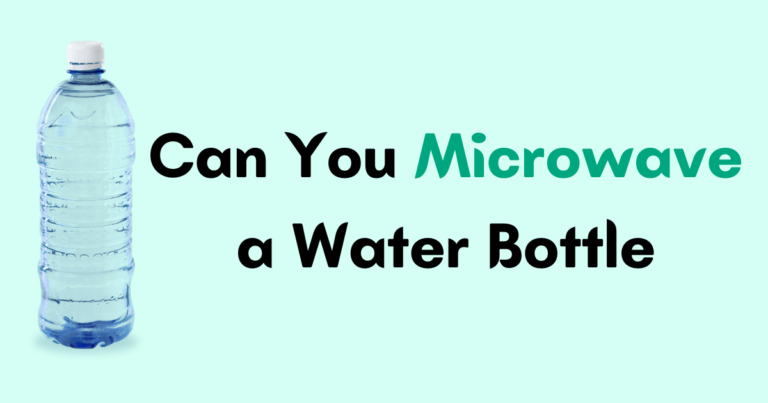Setting the clock on your Samsung microwave is a simple yet essential task to ensure accurate cooking times and a smoothly running appliance. Whether you’re dealing with power outages, daylight saving time changes, or general maintenance, knowing how to set the clock on your Samsung microwave is crucial.
In this comprehensive guide, we will walk you through five simple methods to set the clock on a Samsung microwave, providing step-by-step instructions for each. So let’s dive in and get your microwave clock ticking accurately!
How to Set the Clock on a Samsung Microwave

Now below you will find the methods which is going to help you to set a clock on your microwave.
Method 1: Set the Clock Using the Clock Button
The Clock button is a commonly used method to set the clock on a Samsung microwave. Follow these steps:
- Enter the current time in hours and minutes using the number pad.
- Activate the clock setting mode by pressing the Clock button once.
- Use the number pad to enter the current time in hours and minutes. For example, if it’s 3:30 PM, enter “3”, “3”, “0”, and then “PM”.
- Press the Clock button again to save your settings and exit the clock setting mode.
- Verify that the correct time is displayed on your microwave’s screen.
Method 2: Set the Clock Using the Options Button
If your Samsung microwave has an Options button, you can use this method for a quick clock setup. Follow these steps:
- Locate the Options button on your microwave’s control panel.
- Press the Options button once to access the options menu.
- Use the arrow keys to scroll through the available options until you find “Clock Set”.
- Press the OK or Start button to select “Clock Set”.
- Use the number pad to enter the current time in hours and minutes. For example, if it’s 3:30 PM, enter “3”, “3”, and “0”.
- Use the arrow keys to toggle between AM and PM.
- Press the OK or Start button to save your settings.
- Verify that the correct time is displayed on your microwave’s screen.
For a visual demonstration of setting the clock using the Options button, you can watch the official Samsung support video.
Method 3: Set the Clock Using Arrow Buttons
If your Samsung microwave has arrow buttons, you can use them to set the clock. Follow these steps:
Use the arrow buttons to adjust the hours and minutes until they match the current time. If you overshoot a number, keep pressing in that direction to cycle back to it.
Press and hold the Clock or Timer button on your microwave’s control panel for 3-5 seconds until the display starts flashing
- To make the display start flashing, press and hold the Clock or Timer button on your microwave’s control panel for 3-5 seconds.
- Adjust the hours and minutes by using the arrow buttons until they align with the present time. If you pass a number, continue pressing in that direction to return to it.
- Use the arrow buttons to switch between AM and PM.
- Once you have set the correct time, press the Clock or Timer button to save your settings and exit the clock setting mode.
- Confirm that the correct time is displayed on your microwave’s screen.
Method 4: Set the Clock Using the Power Level Button
Some Samsung microwaves allow you to set the time using the Power Level button. Follow these steps:
- Press and hold the Power Level button for 3 seconds until “00” appears flashing on the display.
- Enter the current time in hours and minutes using the number pad.. For example, if it’s 3:30 PM, enter “1530”.
- Press the Start button to save your settings and exit the clock setting mode.
- Verify that the correct time is displayed on your microwave’s screen.
For a video demonstration of setting the time using the Power Level button.
Method 5: Set the Clock With the My Settings Button
If your microwave features a My Settings button, you can use this method. Follow these steps:
- Press the My Settings button on your microwave.
- Press the number “9” on the number keypad.
- Press the OK button to enter the time using the number keypad.
- Once you’ve entered the correct time, press the OK button to save the settings.
Check the User Manual for Model-Specific Instructions
If you’re unsure which method to use for your specific Samsung microwave model, consult the user manual. You can download the user manual for your microwave model from the official Samsung website by entering your model number and finding the appropriate manual.
Why Does My Microwave Clock Need Setting Again?
There are several reasons why your microwave clock may require setting again:
- Power Outages: If there is a power outage or the microwave gets unplugged, the clock will reset to 12:00 and need manual adjustment.
- Daylight Saving Time: When daylight saving time starts or ends, you need to manually adjust the clock to the new time.
- Battery Replacement: Some microwaves have backup batteries that keep the clock running during power loss. If these batteries run low or are replaced, the clock may reset.
- General Maintenance: Over time, the microwave clock may lose accuracy due to wear and tear. Periodic adjustment can ensure it displays the correct time.
Frequently Asked Questions (FAQs)
Why is my microwave clock usually wrong?
The clock can be incorrect due to power outages, malfunctioning display panels, or microwave resets.
Why do microwave clocks run fast most of the time?
Microwave clocks may run fast if the AC frequency exceeds 60 Hz. Power outages can also cause the clock to jump ahead.
How long does it take to reset a Samsung microwave clock?
Resetting the clock on a Samsung microwave typically takes only a few minutes, regardless of the method used.
Setting the clock on your Samsung microwave is a straightforward process. By following the step-by-step instructions provided in this comprehensive guide, you can ensure that your microwave’s clock displays the correct time.
Whether you use the Clock button, Options button, arrow buttons, Power Level button, or My Settings button, you’ll be able to set the clock with ease. Remember to consult the user manual for model-specific instructions and consider the reasons why your microwave clock may need resetting.
With your microwave clock set, you can cook with precision and keep track of time effortlessly.